There are several ways to add new users to your company account:
1. From the main application menu, by clicking on the green “+” button and selecting the Add user option.
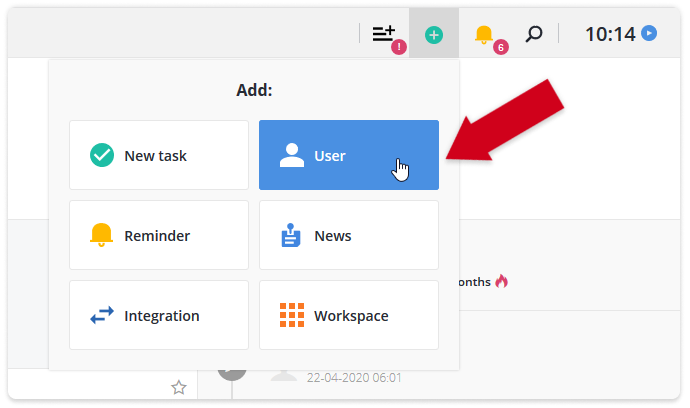
2. From the Users page, by clicking on the Add user button.
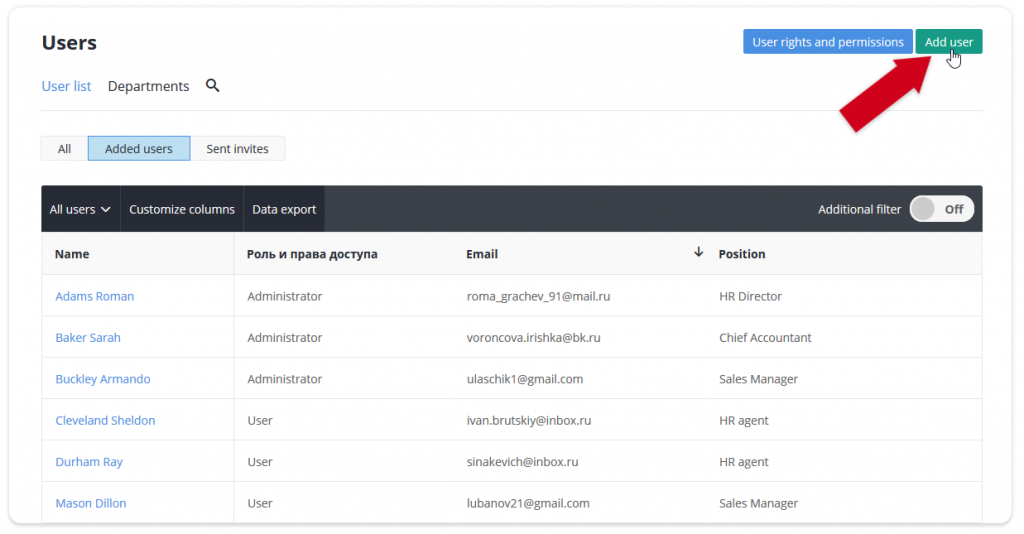
3. When adding or editing participants in a business process.
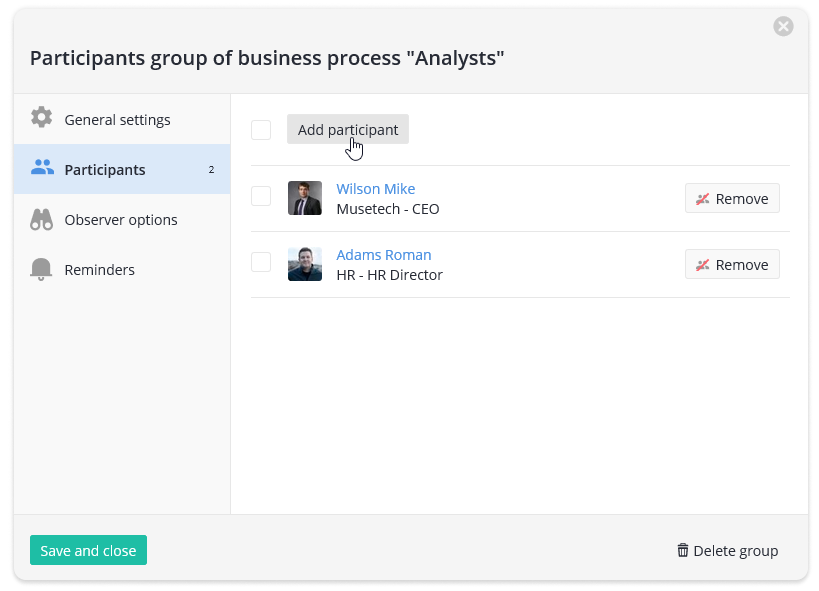
4. When adding chat contacts.
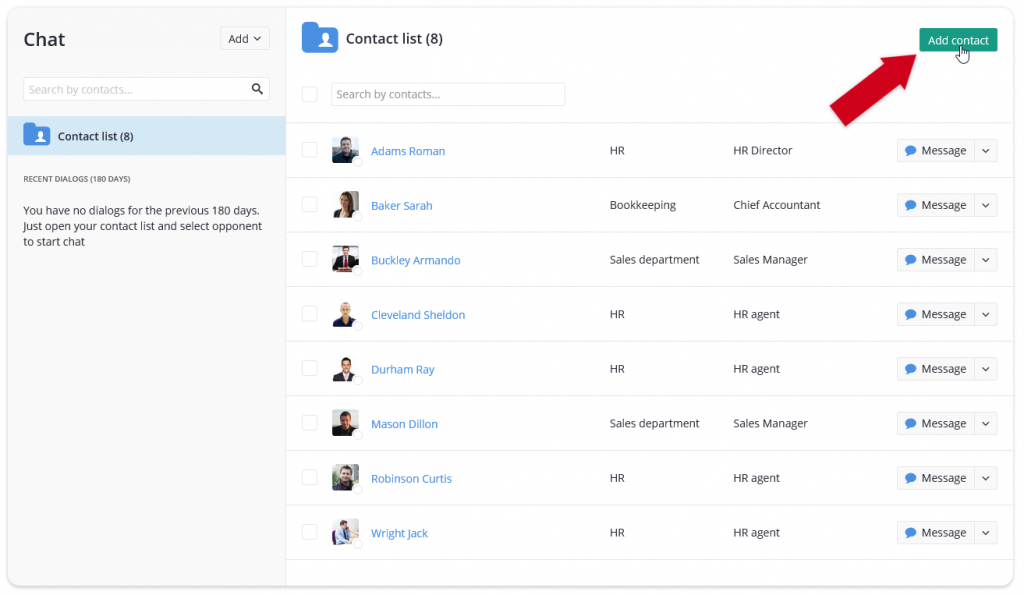
You can add users manually or send them invites.
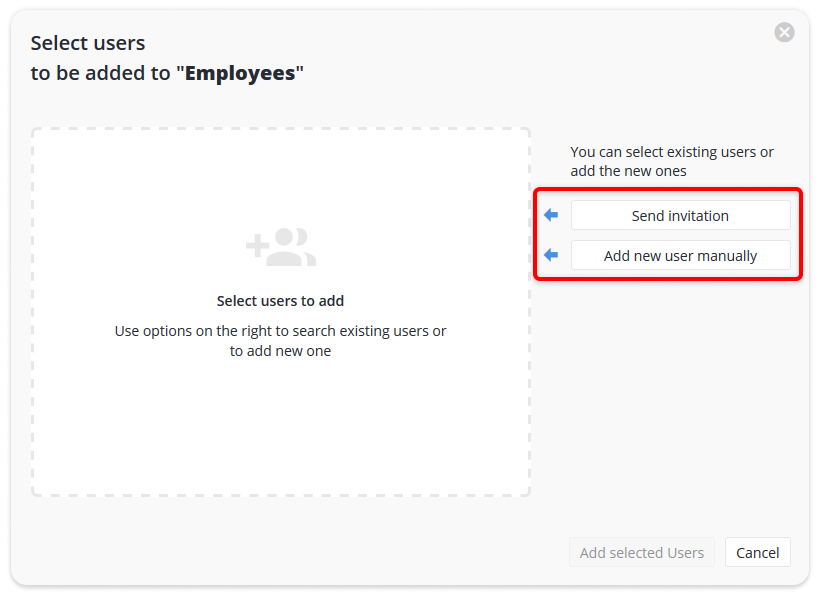
Adding users via invite
This way allows you to invite several users at once. This is a very convenient method if you are just getting started with the application. To add users via an invitation:
1. In the Add: User window, select the Send invitation option.
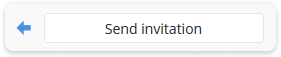
2. Select the department to which users will be added.
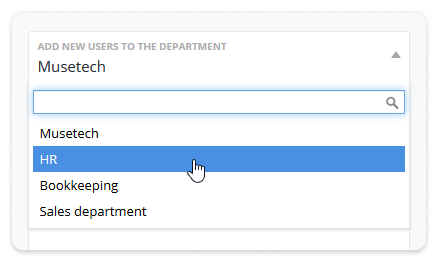
3. Select the access rights (role) for the added users.
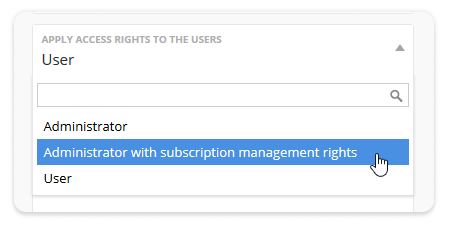
4. Enter the emails separated by commas to the list of email addresses.
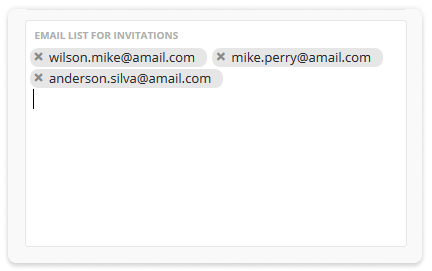
5. Click the Select button, then the Add Selected button.
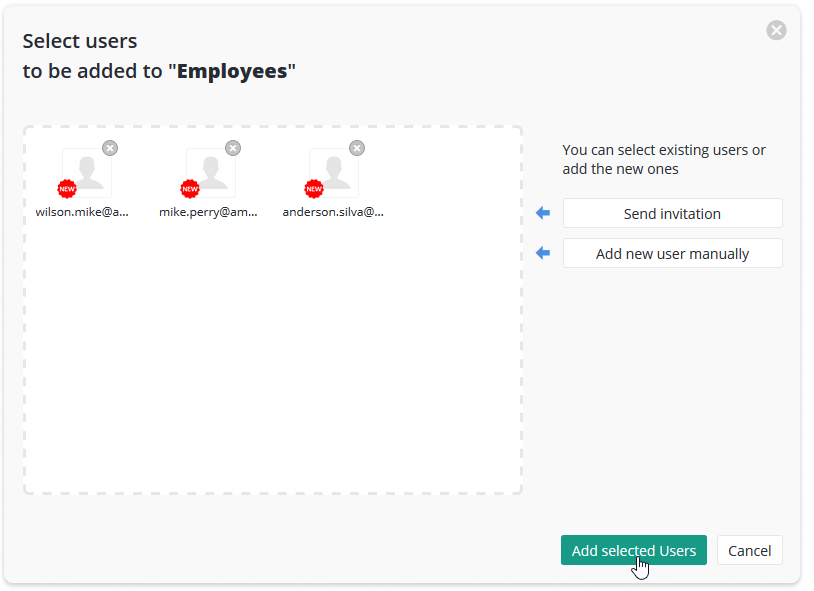
Invitation emails will be sent to all the e-mail accounts you have specified. If the invited person follows the instructions in the email, his user account in the system will be activated. In this case, the user will need to fill in personal information in his profile: First Name, Last Name, Phone, etc.
Adding a new user manually
This option is suitable when you yourself want to enter user profile information and set a password for the user. To add users manually:
1. In the Add: User window, select the Add new user manually option.
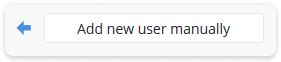
2. Fill in the required fields: Email, Last Name, First Name, Access rights (role).
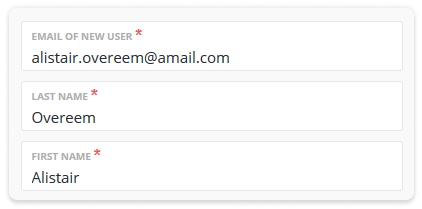
3. Optionally, you can also specify Sex, Department and Title of the new user.
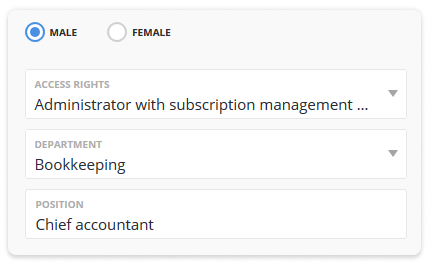
4. Choose how a password will be created for the user. You can specify the password yourself and send it to the user’s email or allow the user to create a password. In any case, in the profile settings, the user will be able to modify the password.
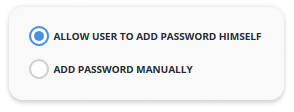
5. Click the Select to add button, then the Add Selected button.
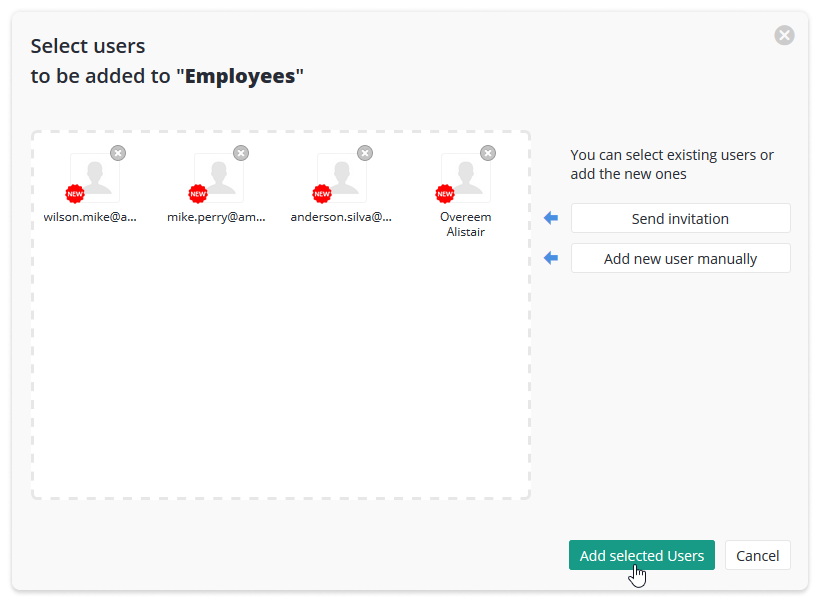
The account has been created!