In order to create a task, you need to follow the steps below:
- First, set up the business process model, add process participants, and configure their access rights. In this article, we will not not be describing the set up of a business process model, or how to add process participants and set up their permissions which you can learn about in other sections specifically dedicated to these questions.
- In the main menu, click on the workspace name in which the project you are going to add a task to is located.
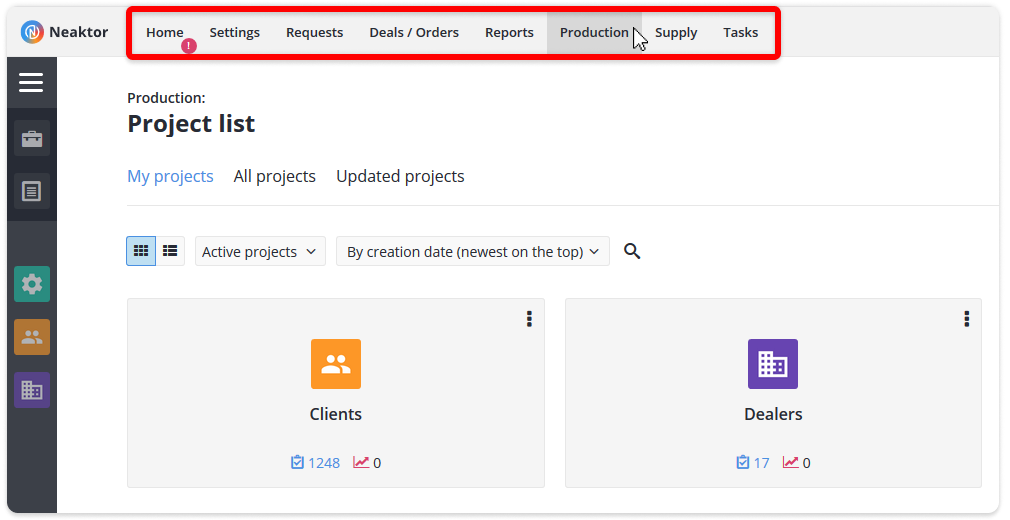
- In the window that opens, select the project from the list by clicking on it.
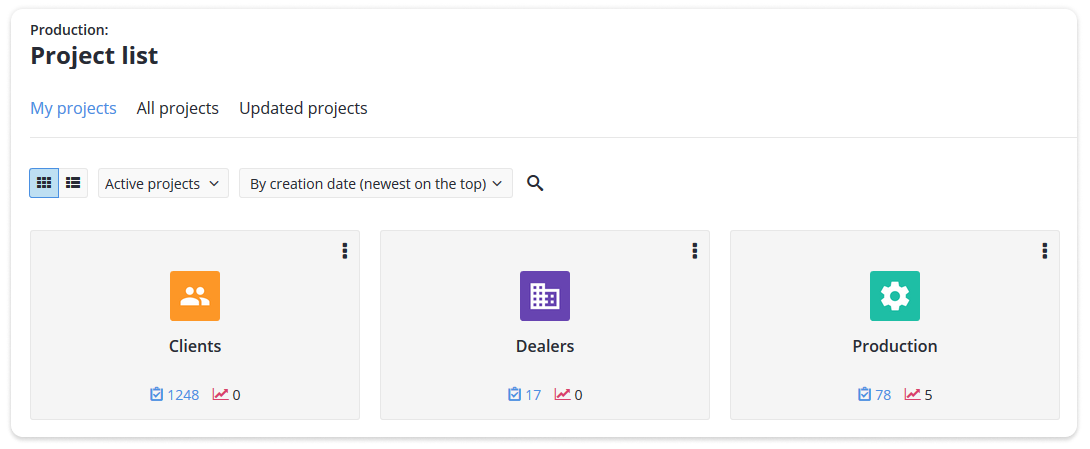
- Click on the Add task button
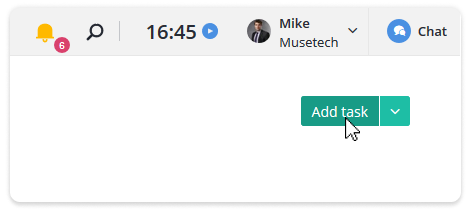
- Select the business process model according to which the task should be created
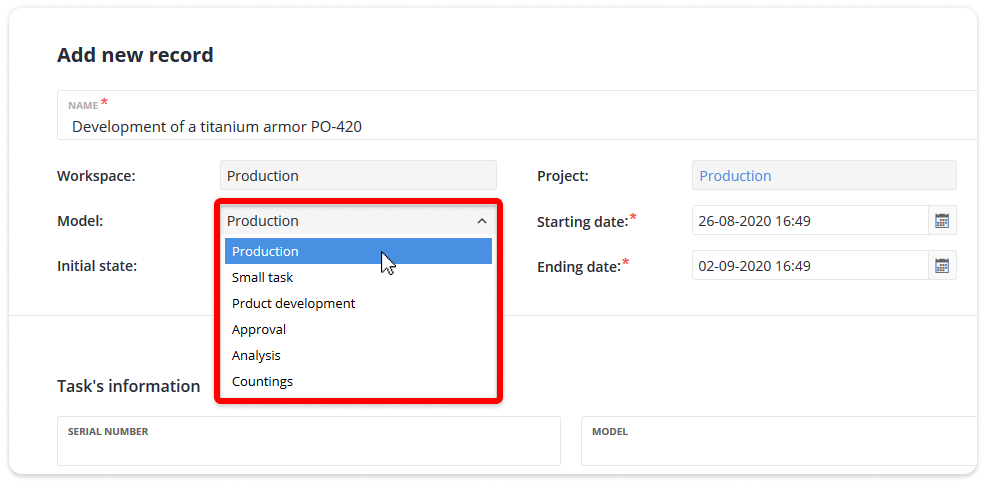
- Please fill in all the required fields.
- Save the task by selecting one of the options listed below:
| Save | When saving a task using this option, you will be redirected to the task details screen. There, depending on your permissions, you can: – Make modify newly created task or delete it – Transfer task to another stage (stages) – Add subtasks, etc. |
| Save and close | Use this option if no other actions are planned with the task at the moment. |
| Save and add one more | Use this option if you need to add several tasks in at once. |
Note: in some cases, you will not be able to create a task, and the Add task button will not be available to you. This is because you are not allowed to create tasks according to the business process model permissions.
Frequently asked Questions
Why does the task is not displayed in the task list after creation?
If the first stage of the task is unavailable for the user according to the business process, then after adding a new task, it will not be displayed in the task list for this user, unless this user is an administrator, project manager, or an observer.
Why, after I disabled the task creation right for the user, he can still create tasks?
An employee can be assigned to multiple groups for the same business process. If this is the case, and in one group he can create tasks, but in the other cannot, then the employee is granted the “maximum” of the permissions from both groups. You need to either exclude an employee from the group where he can add tasks, or prohibit task creation to the whole group.